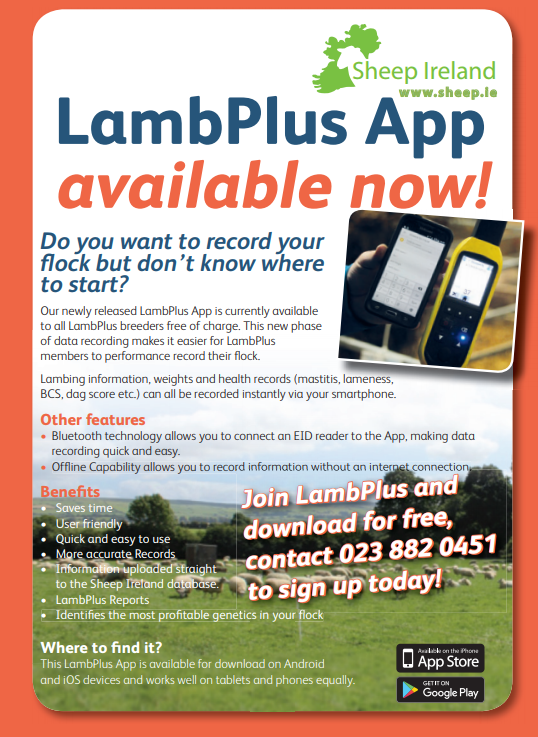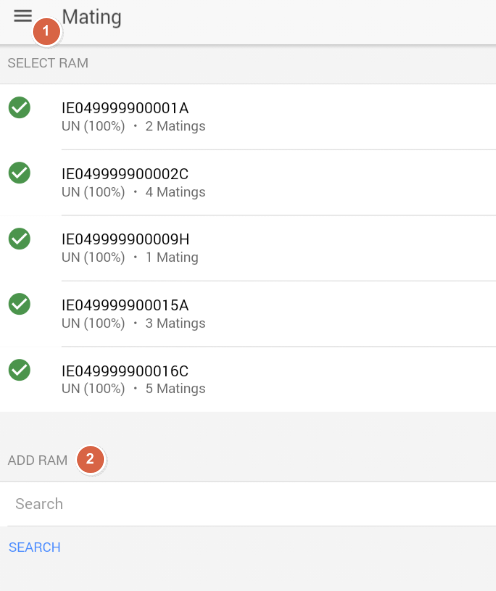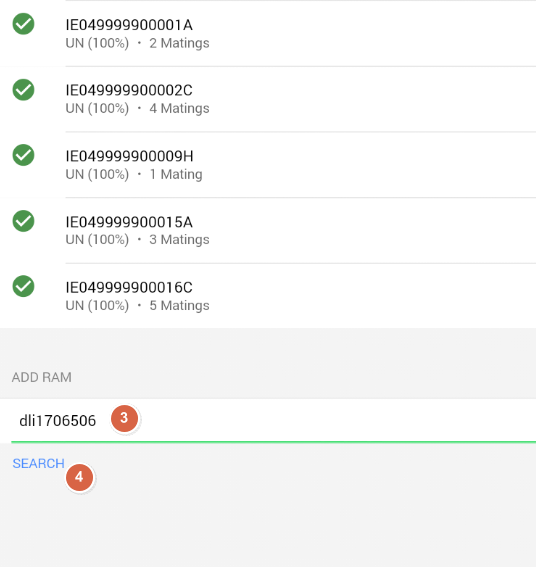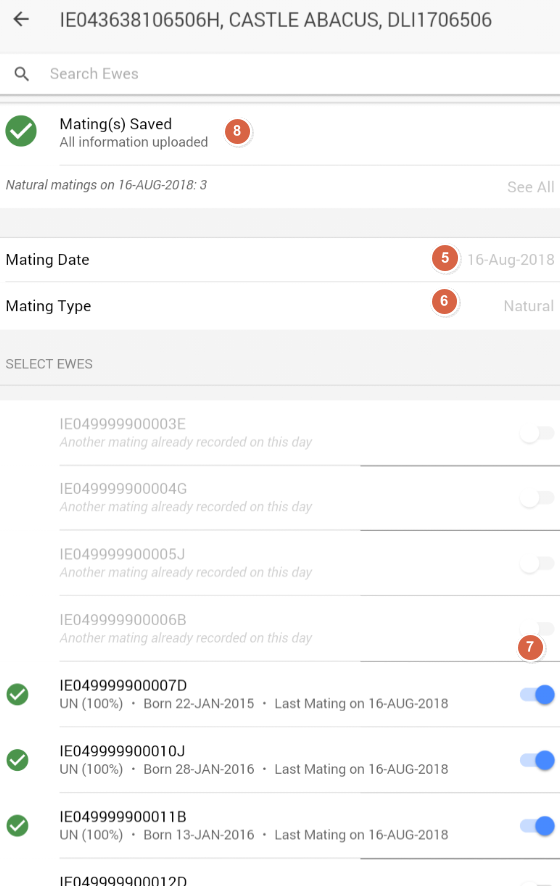Using the LambPlus App has proved successful with many breeders recording on the go. Recording no longer requires farmers to sitting at a desk indoors, it can be done in the yard or in the shed as the event is happening. Recording mating has never been as easy. Take a look below at the step by step instructions on how to record mating on the App correctly.
1. Once logged into the App, you can search for the mating screen by clicking on the top right hand icon which shows 3 horizontal lined bars. ‘Mating’ is second on the list. Click this and screen above will appear.
2. In the provided search bar, enter the ID (Pedigree or NSIS) of the ram you intend on using.
3. Ensure and type in the correct ID of the ram, it is essential that he ID of the ram is correct.
4. Click on the blue search tab. The ram that you desire will appear once the blue search bar is clicked. To record mating’s against this ram simply click on his ID. The screen below will appear.
5. The date is set by default to the current day that you are entering the information. To change the date simply click on the mating date bar and change to the day the ram was used for mating.
6. The mating type is set by default to a natural serve. By clicking the mating type tab, it will give an option to select ‘Artificial Insemination’.
7. A list of the ewes in your inventory will automatically appear under the heading ‘select ewes’. On the right hand side, there is an option to select and un-select that particular ewe. A little blue circle will appear when you select a ewe. As can be seen in the illustrated image above, when a ewe is already mated on the same day to a different sire, the option to mate her again is not allowed and she appears faded.
8. Once you have selected the ewe, this information is queued to be sent to the database. Once the information has sent, the ticks on the left hand side of the selected ewes will turn green.
Recording mating has never been so easy! Happy Recording!