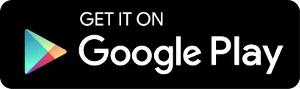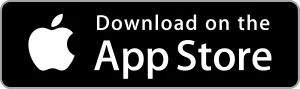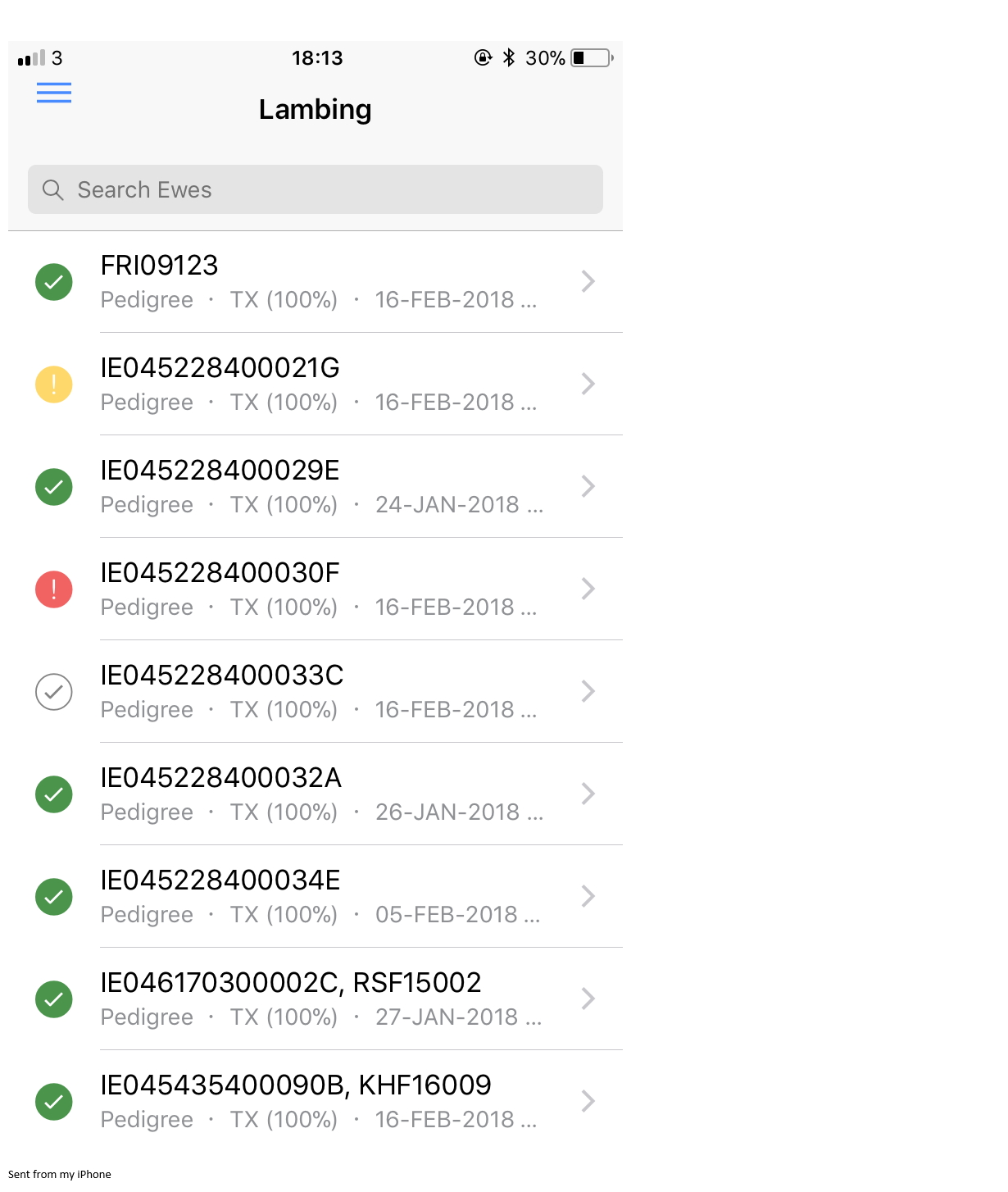LambPlus App
The LambPlus App is available to all Sheep Ireland users. It is designed to be user-friendly and reliable and to work for both Commercial and Pedigree flocks, and to work on Android and iOS devices (tablets and phones).
Flock data can be recorded without an internet connection
Sheep Ireland designed the App so that once farmers log in and download their flock, they can then go offline and record their lambing information. Once the App returns to an internet connection, the information automatically gets loaded into the database. Users should regularly check the website to ensure that their information is being uploaded correctly and access their reports.
Watch this video and check the benefits of using the app. It makes recording easier and faster while improving your DQI:
Where can I download the LambPlus App?
FREE DOWNLOAD. Click to access your App Store:
For Sheep Ireland members, once the App is downloaded, access it with your Online Services username and password.
Once downloaded login to download your flocks details. Forgotten your password? Click the forgotten password link on the website homepage if you need to create a new one.
Trial our LambPlus App for Free:
The demo allows farmers to trial the App before joining LambPlus. Once the App is downloaded, use the username ‘demo’ and the password ‘demo’ to log in. Once logged in, farmers can begin trialing the App on a flock. This demo flock gives farmers a chance to see how easy it is to record essential information on their animals.
Record:
- Mating
- Lambing events
- Weights
- Health information
- Pregnancy scanning
- Retagging data
- Add animals
- Record deaths
- Movements out
Frequently Asked Questions:
What You Need to Know
- Mating, pregnancy, lambing information, weights and health records (under Inspections) can be recorded via the App.
- The ewe must be present in the flock inventory to record a lambing event to her. Movement of ewes and rams must be done on the website.
- The ram team should be recorded via the mating screen before recording lambing information.
- Due to the complexity around ET’s, it is not possible to add an ET lamb through the App. This must be completed via the website.
- The same username and password as the website should be used to login. Passwords can only be reset through the website.
- Bluetooth readers can only be used on android devices.
- Not all Bluetooth readers have been tested for compatibility due to the range available.
Do I need an internet connection when recording information?
Farmers will need an internet connection to download the Flocks information. Once this is done, they can then work offline for recording the information. Once they return to an internet connection and launch the App again the data will be loaded to the Sheep Ireland system. Please note this may take a few minutes to upload. Farmers should not log out of the App prior to uploading their information as it will be lost. A warning message will appear to remind you to upload the information before logging out.
What do the coloured symbols mean?
These colours are designed to show breeders where there may be potential recording issues.
- The green tick means the information has successfully been loaded to the Sheep Ireland database no further information is required on these events.
- The yellow symbol means some compulsory information has yet to be recorded. Until such a time when this information is added the lamb(s) will not get added to the database. Compulsory recording fields are marked with a red astrix.
- The red symbol means there is something wrong with the information you entered and we cannot upload it to the database. Frequent errors may be incorrect weights added example 40 kg instead of 4.0 kg. Or an NSIS number/Ped ID that is already in use with an existing animal etc. Once these errors are fixed this information will be loaded as normal.
- The grey symbol means the information is ‘queued to be sent’ this may occur for a few second until the information hits the database or when you are working offline. Once you go online again the symbols will be updated.
How do I add a lamb? Follow these simple steps:
- Once logged in go to the menu bar and select ‘lambing’.
- Select the ewe you wish to record a lamb against.
- Fill out the required fields in order to save the lambing event.
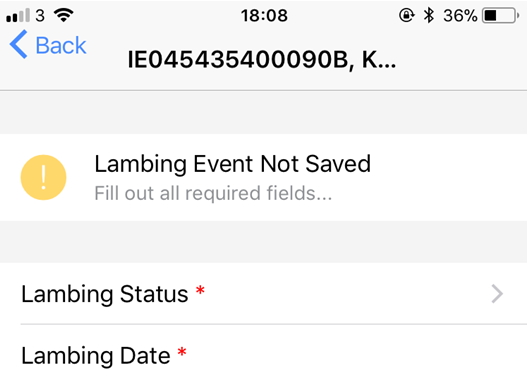
- Once you select the number of lambs please enter their details at the top of the screen labelled ‘lamb 1’ etc.
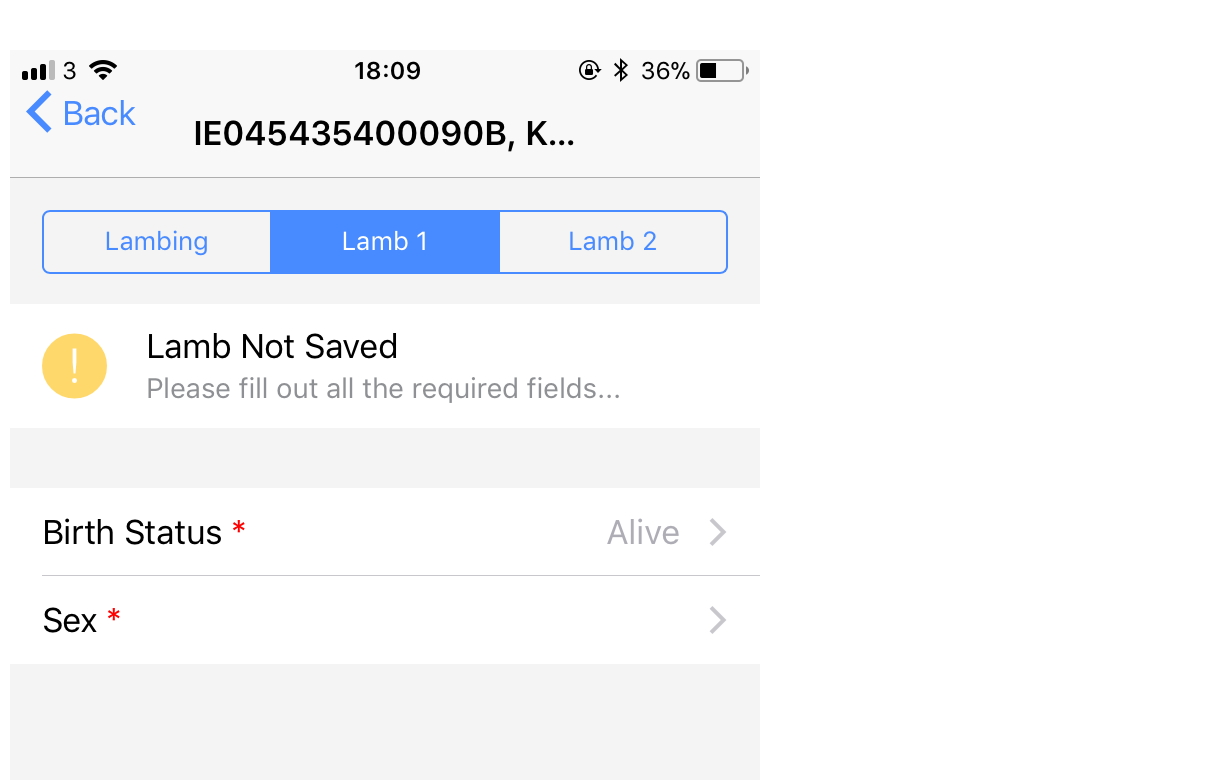
- Again fill out the required fields. Please note lambs must have at least one form of identification entered example an NSIS/Ped ID or management number.
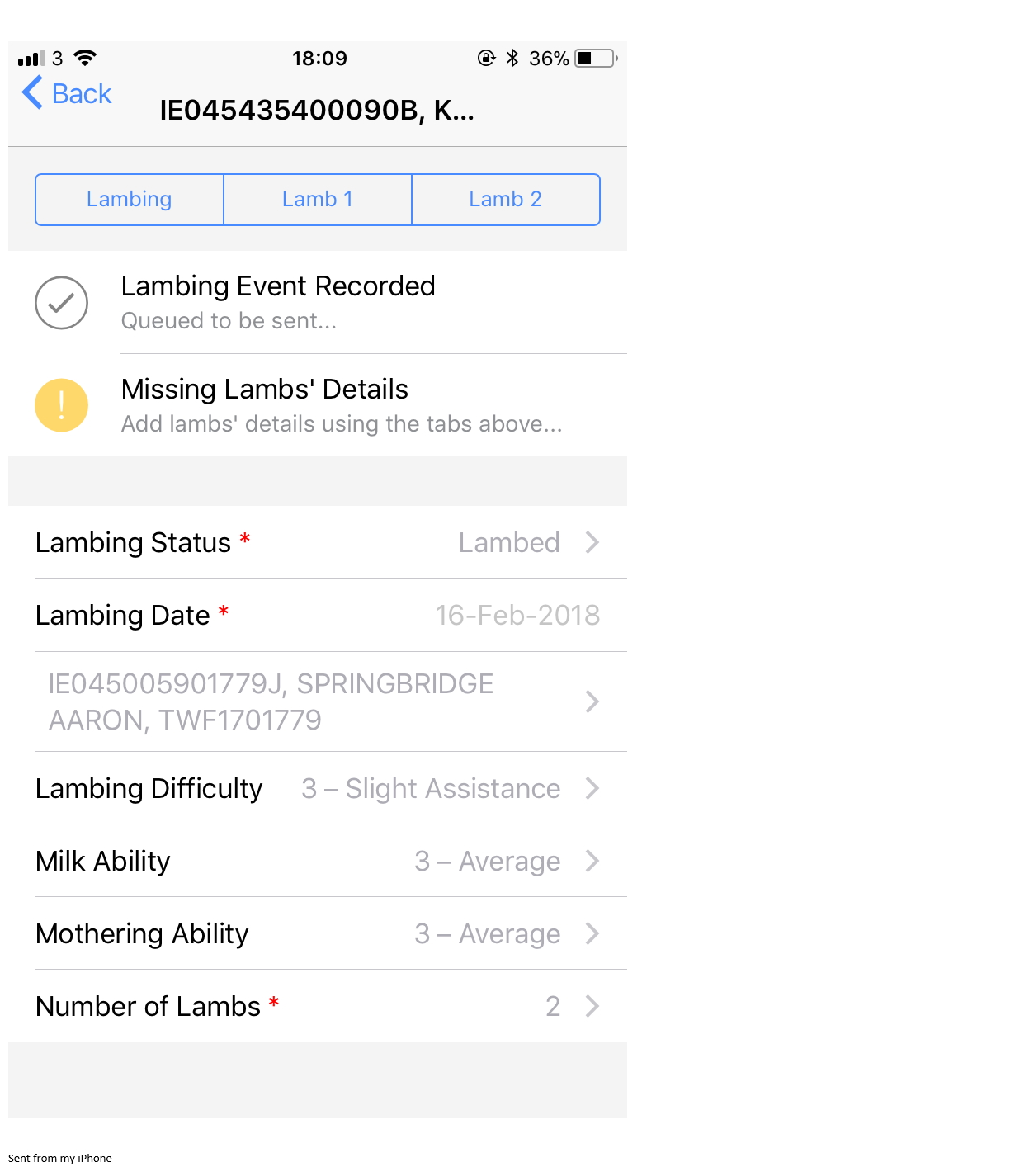
- Once all the information is added the lamb will be ‘queued to be sent’. If you have an internet connection and you see the green symbol present, all of the info you added for this event has been successfully uploaded. Ensure to click back onto the lambing event information to ensure that the lamb details are uploaded to the database.
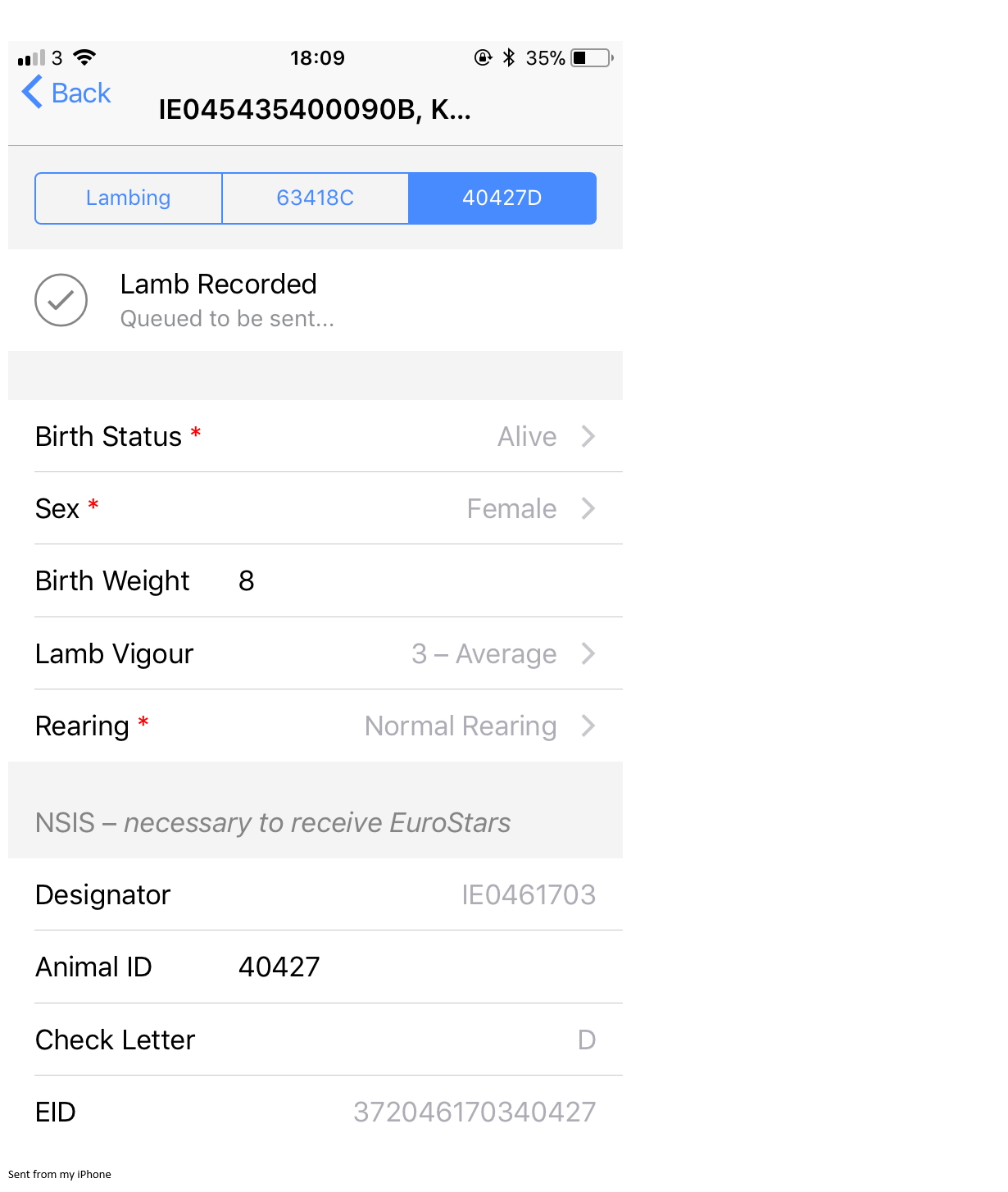
I don’t have an ID assigned to my dead lambs can I still record them on the App?
Yes once you mark the lamb as dead and select its sex, this lamb information is then loaded to the database and it will be assigned a unique ID by the database.
Why are my rams not appearing as the sire of lambs?
In order for a sire to appear on the App, it is necessary to have your mating’s recorded (The Ram team). It is enough to record the ram as being used this season as seen below. Breeders are advised to do this on the website prior to logging in. If this is done at the same time as being logged it is necessary to refresh the App so that this information can be updated, this can be done by signing out and signing back in.